
Council meetings
The public is invited to attend council meetings, which are held, unless otherwise specified, in the Council chambers at Town Hall, located at 600 Higginson Street, Hawkesbury.
Following the adoption of By-law No 42-2023 (Procedural By-law), regular meetings are to be held on the second Monday of each month, starting at 6:30 p.m. (except for the months of July and August).
Special meetings may also be called. In such cases, a notice will be posted in the News section, and a new event will be added to the Event calendar.
Calendar of Council meetings
Information on Town Council meetings
How can I view Town Council meetings?
Anyone is welcome to attend a Council meeting in person. Unless otherwise stated, they are held in the Council Chambers at Town Hall, at 600 Higginson Street, Hawkesbury. All meetings are also live-streamed, and are available to watch in real time on our Youtube page.
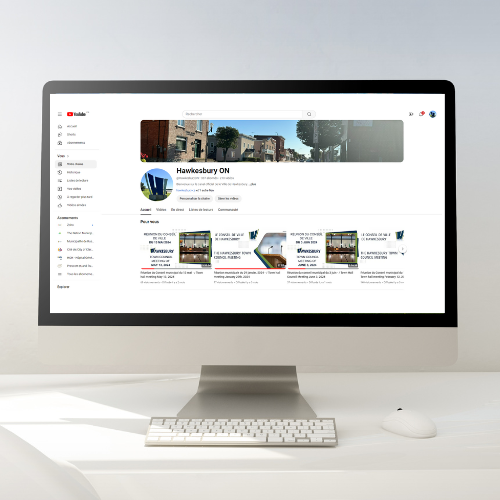
*Please note that the meetings are in the public domain and your contact information may be mentioned during the broadcast of these meetings, in the minutes of the meeting, as well as in the video published on our Youtube channel or other electronic media.
Minutes and Agendas of Council Meetings
Minutes are approved by Council at the following meeting, and are then posted on the website.
Agendas are posted on the website approximately seventy-two hours before regular meetings and forty-eight hours before special meetings.
*Are you looking for Town Council, Committee of the Whole or budget meeting minutes prior to 2019? Please contact the Clerk's Department directly by e-mail at: infogreffe@hawkesbury.ca
I would like to present a topic to Council
Any person may make a presentation at a Town Council meeting. It is however mandatory to submit one's intentions to the Clerk's department a minimum of 10 days before the scheduled meeting. A completed form is required to address the Town Council. If the presenter wants to display documents or a presentation, they must send them to the Clerk's Office and the Communications department 5 days before the Council meeting. If the presentation is to be made virtually, please contact the Clerk's Office for the necessary procedure.
